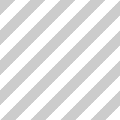Thanks to Mau108’s Guide (again) I now have a custom ringtone on my Audiovox 8910!
I figured I should give it a try since it seemed so simple. Of course, since I used my Apple iBook, it wasn’t quite as smooth as the guide suggests but that was only because I was missing some information. The guide is correct, it just needs a few tweaks (and a little more info) from what I was experiencing when doing this on my iBook.
You can use iTunes to produce the MP3 clips. Keep them under 30 seconds though. I kept crashing my phone until I shortened my test clip down to 22 seconds (better audio cut point). You can use the Start and Stop times on the Track Info page (select track,  -I, Options Tab) to do some simple editing.
-I, Options Tab) to do some simple editing.
Go to your iTunes preferences and the Importing options. Set a custom encoding here:
- Stereo Bit Rate: 48kbps
- Sample Rate: 22.050KHz
- Channels: Mono
iTunes will probably give you a warning about using non-default values. If it does, hit the Don’t Change button. Then you just go ctrl-click on the track you want to use and select “Convert Selection to MP3”. ctrl-click again and Use Finder to find the file. You’ll rename this to 10.dat (as per the guide).
You can use TextEdit to edit the 10.gcd file. It’s just a plaintext file anyways.
The only sort of stupid thing is I can’t figure out if the track is supposed to loop if you let it keep ringing. Right now I keep getting this stutter when the track gets to the end. Not that big a deal I guess. It doesn’t seem to cause any problems.
Oh, once you reboot, go to Menu> Downloads> Ringers and you should see your new ringtone. Select it, hit Options and you should be able to “Set As..” to set it as your ringtone.